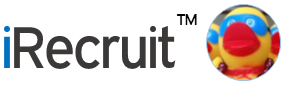Since 2014, iRecruit’s electronic onboarding module, iConnect has been continually improved and refined. We are pleased to receive excellent feedback from our hardcore “power users” and turn that into product enhancements that benefit all users of the electronic onboarding product. After using iConnect for the past several years, we have amassed the following tips and best practices for using iConnect Electronic Onboarding:
- Creating new documents rather than deleting or updating older documents. This will preserve the history and integrity of documents.
- All documents have an audit-trail so you can can see the history of any changes that have been made from being assigned, reassigned, edited, completed by a candidate or new hire, to any additional changes made after being submitted and signed electronically.
- Customize the email notification that is sent to candidates in Administration. Include personal details like name and job applied to. Include instructions on how to complete the electronic documents and provide a contact person if they need assistance.
- Assign documents to candidates automatically through your job posting on the iConnect Forms Tab. OR assign forms on an ad hoc basis through the applicant profile page. Note you can select both single or multiple documents.
- Monitor form status. You can check the status of your forms on the iConnect form reports or on the Applicant Profile page. Both will show pending and completed documents.
- Send Reminders. Send a quick email reminder to any applicant who has not completed your documents in time on the Applicant Profile page.
- Re-Assign Forms. If someone alerts you that a mistake has been made on a completed form, you can reassign the form back to them, or make the fix yourself on the Applicant Profile page. Note all changes to the forms will be tracked on the audit trail.
- I-9, W-4 and State Tax Withholding forms. iConnect’s I-9 is a two-part form. The candidate completes part 1 (Page 1 on the I-9 PDF), and the Recruiter/Hiring Manager completes part 2 (Page 2 on the I-9 PDF). Both documents combine to create a PDF of the I-9 once both parts have been completed. W-4 and State Tax Withholding forms also save to PDF so you can save, print or download in the proper format
- Finalize Completed Forms
- Attach documents or links for candidates to review. Link to your benefit carrier, website, or upload your employee handbook for viewing.
- New Hire Portal Content – the new hire portal is not limited to just documents that need to be signed. You can also provide content such as links to your website, social media links, video content and more.
To Learn More about iRecruit and Electronic Onboarding
Please call us at 800-517-9099, or contact us below.